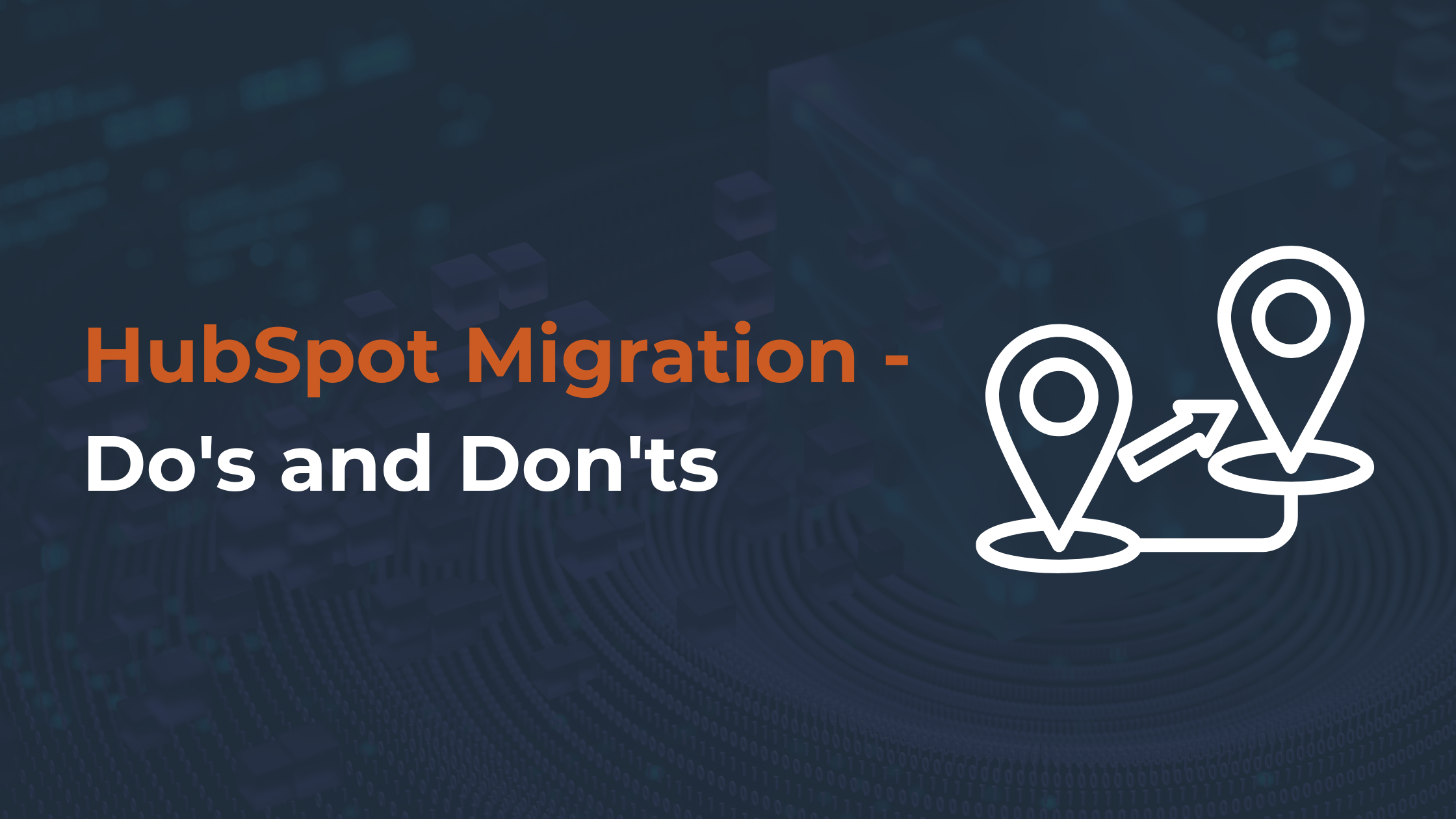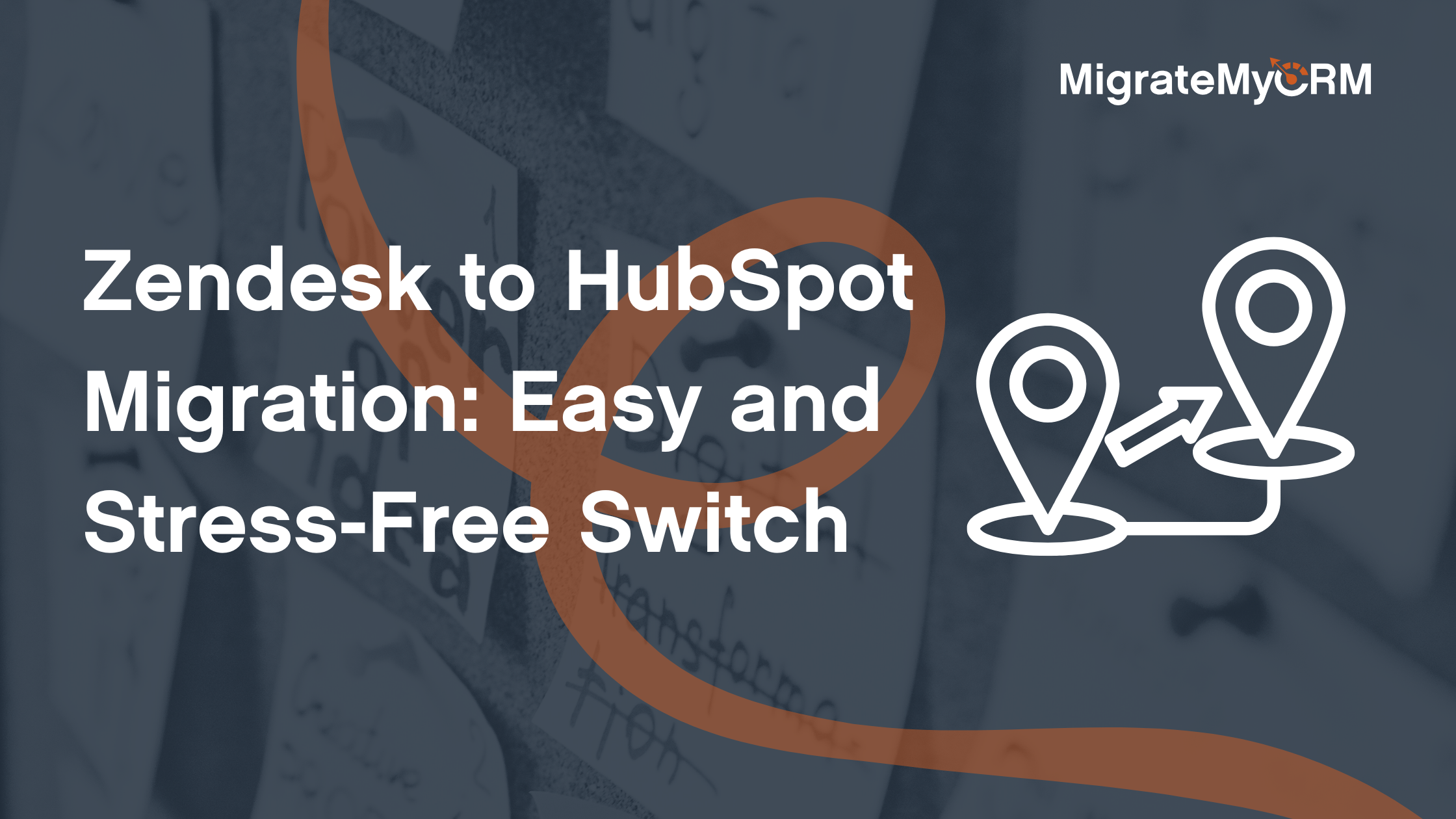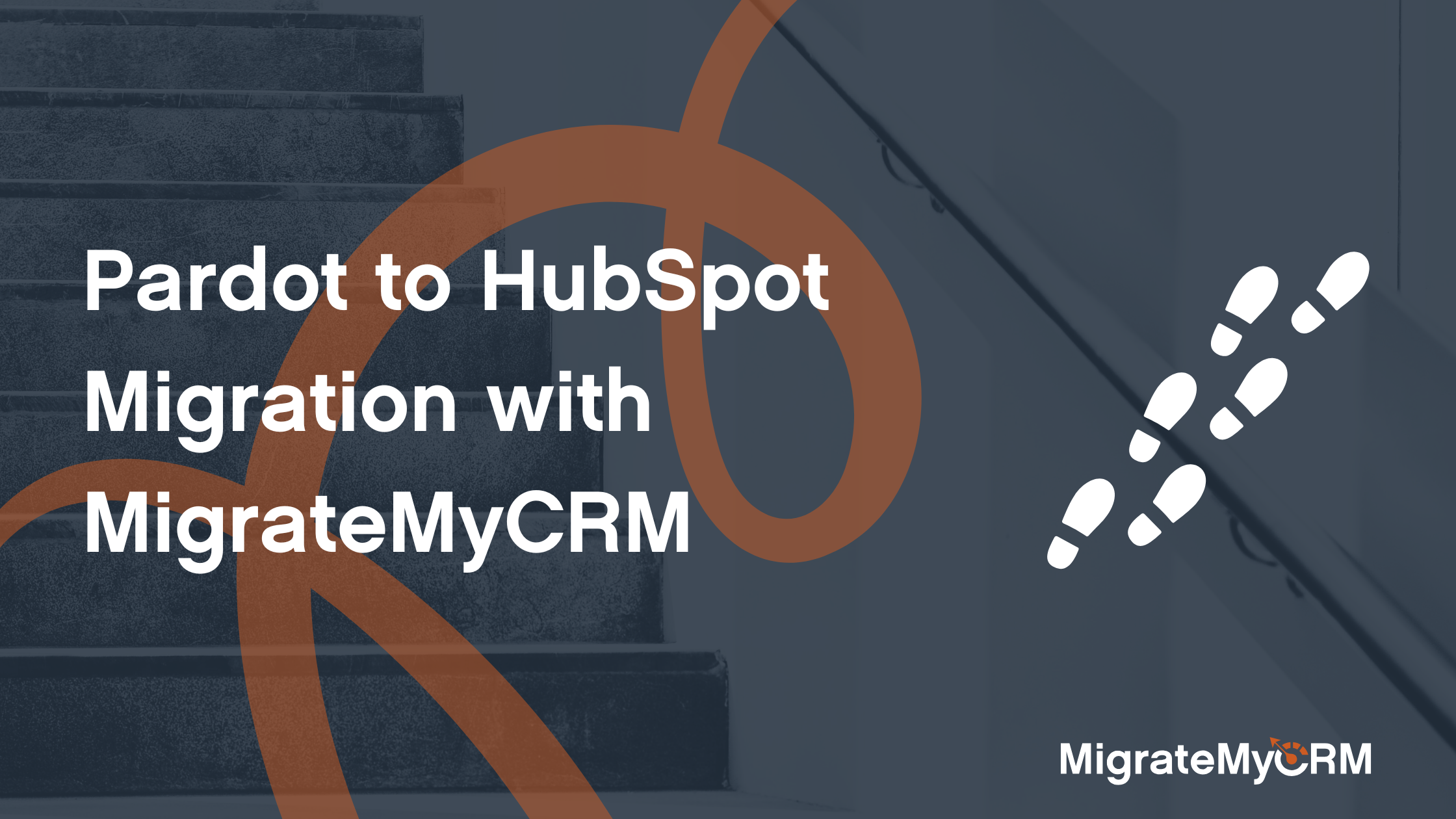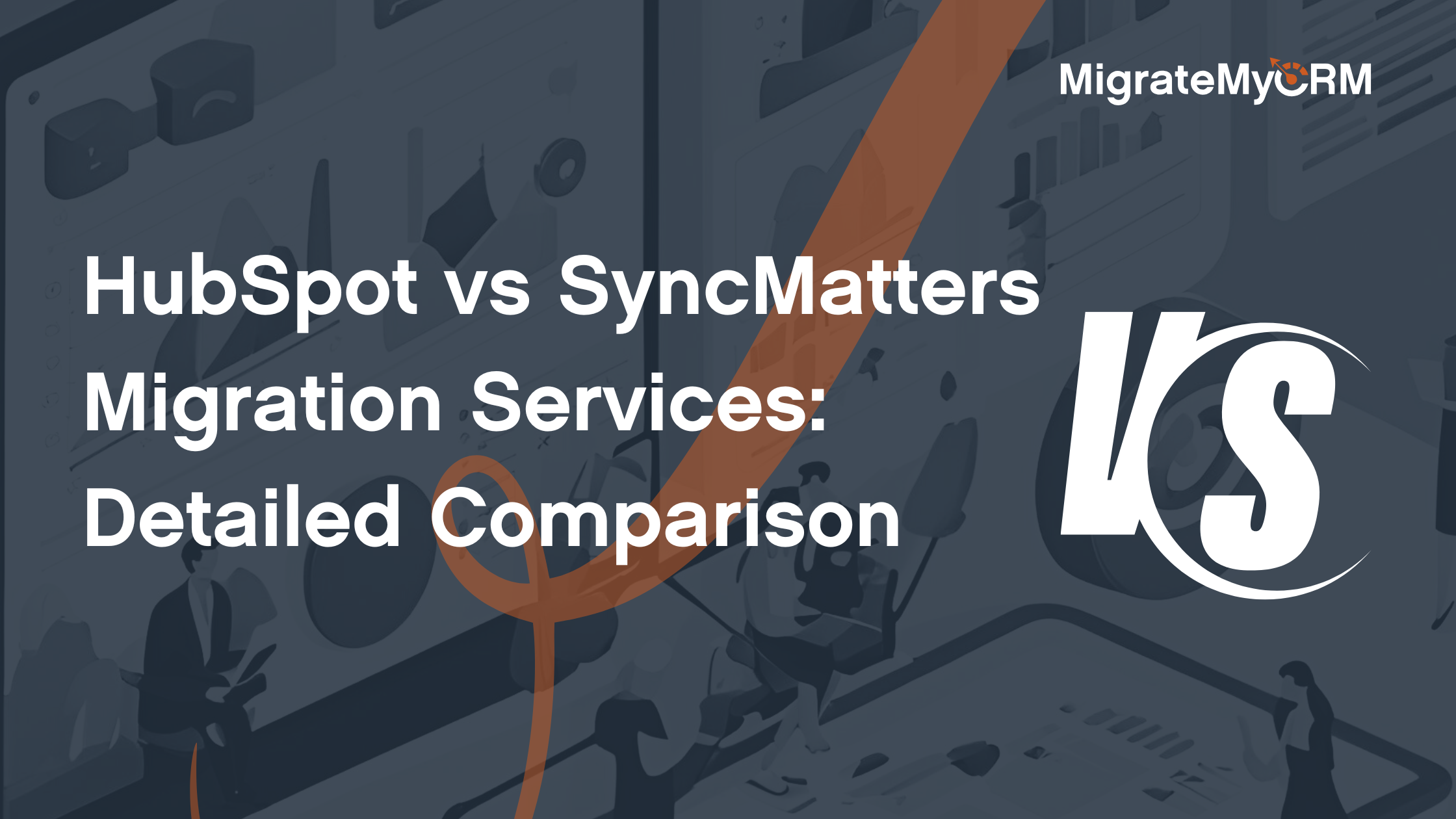Migrating data to HubSpot is a crucial step for any business looking to leverage the platform's powerful CRM capabilities. This article will guide you through the do's and don'ts of importing data into HubSpot, helping you avoid common pitfalls and ensuring a smooth transition.
Whether you're new to HubSpot or just beginning to migrate CRM data, this guide has helpful tips and insights for you.
Outline
1. Understanding HubSpot's Import Tool
2. Preparing Your CRM Data for Import
3. Formatting Data Correctly for HubSpot
4. Avoiding Common Import Errors
5. Dealing with Duplicate Records
6. Mapping Data to HubSpot Properties
7. Importing Historical Data
8. Managing Data After Import
9. Leveraging HubSpot Community Resources
10. Using MigrateMyCRM for Seamless Data Migration
1. Understanding HubSpot's Import Tool
The first step in importing data into HubSpot is understanding how HubSpot's import tool works. HubSpot's import tool allows you to bring data from various sources into your HubSpot CRM. Whether you're importing contacts, companies, deals, or tickets, the process is designed to be user-friendly and efficient.
Key Features of HubSpot's Import Tool:
- Multiple File Types: You can import data from CSV, XLSX, and other file formats.
- Custom Mapping: The tool lets you map your data fields to HubSpot properties.
- Error Handling: HubSpot provides detailed error reports to help you fix any issues during the import process.
2. Preparing Your CRM Data for Import
Before you import your data into HubSpot, it's essential to prepare it properly. This involves cleaning your data and ensuring it's in the correct format for HubSpot's import tool.
Steps to Prepare Your Data:
- Clean Your Data: Remove any duplicate entries, incomplete records, and incorrect data.
- Standardize Data Formats: Ensure consistent formatting for dates, phone numbers, and other fields.
- Organize Data by Category: Separate your data into different files (spreadsheets) for contacts, companies, deals, etc.
3. Formatting Data Correctly for HubSpot
Formatting your data correctly is crucial to avoid import errors. HubSpot requires specific formats for various data types, such as dates, phone numbers, and email addresses.
Tips for Formatting Data:
- Dates: Use the YYYY-MM-DD format for dates.
- Phone Numbers: Include the country code and avoid special characters.
- Email Addresses: Ensure all email addresses are valid and correctly formatted.
4. Avoiding Common Import Errors
Even with careful preparation, import errors can still occur. Understanding common errors and how to avoid them can save you time and frustration.
Common Import Errors:
- Invalid Data Formats: Ensure all data is in the correct format before importing.
- Missing Required Fields: HubSpot requires certain fields for each record type. Ensure these fields are populated.
- Duplicate Records: Clean your data to remove duplicates before importing.
5. Dealing with Duplicate Records
Duplicate records can create significant issues in your CRM, leading to inaccurate reporting and communication errors. HubSpot provides tools to help manage and merge duplicates.
How to Handle Duplicates:
- Pre-Import: Use data cleaning tools to remove duplicates before importing.
- Post-Import: Use HubSpot's duplicate management tools to merge duplicate records.
6. Mapping Data to HubSpot Properties
Mapping your data correctly to HubSpot properties is critical for ensuring your data is organized and accessible. HubSpot allows you to create custom properties if your data doesn't fit into existing ones.
Mapping Tips:
- Use Sample Import Files: Refer to HubSpot's sample import files for guidance on mapping.
- Custom Properties: Create new custom properties for any unique data fields.
- Data Sync: Ensure your data syncs correctly by verifying property mappings.
7. Importing Historical Data
Historical data is valuable for understanding customer behavior and trends. HubSpot allows you to import historical data, but it requires careful handling to ensure accuracy.
Importing Historical Data:
- Prepare Data Separately: Organize historical data into separate files from current data.
- Verify Accuracy: Double-check historical data for accuracy before importing.
- Link Records: Ensure historical data links correctly to current records.
8. Managing Data After Import
Once your data is imported into HubSpot, managing it effectively is crucial for maintaining data quality and usability.
Post-Import Management:
- Regular Audits: Conduct regular data audits to maintain accuracy.
- Update Records: Keep records up-to-date by regularly importing new data and updating existing records.
- Utilize HubSpot Tools: Leverage HubSpot's data management tools for ongoing maintenance.
9. Leveraging HubSpot Community Resources
The HubSpot community is a valuable resource for tips, best practices, and troubleshooting advice. Engaging with the community can help you make the most of your HubSpot CRM.
Community Resources:
- Forums: Participate in HubSpot community forums for advice and support.
- Webinars: Attend webinars and training sessions offered by HubSpot.
- Community Newsletter: Subscribe to the community newsletter for the latest updates and tips.
10. Using MigrateMyCRM for Simple Data Migration
For a seamless data migration experience, consider using MigrateMyCRM by SyncMatters. MigrateMyCRM is a data migration platform trusted by hundreds of HubSpot customers to migrate their legacy CRM data into HubSpot.
Benefits of MigrateMyCRM:
- Automated Mapping: Automatically maps your data to HubSpot properties.
- Error Handling: Identifies and helps resolve import errors.
- Support for Multiple CRMs: Migrate data from over 25 different CRMs to HubSpot.
Summary of HubSpot Migration Do's and Don'ts
- Do:
- Understand HubSpot's import tool and its capabilities.
- Prepare and clean your data before importing.
- Format your data correctly to avoid errors.
- Map your data accurately to HubSpot properties.
- Use HubSpot's duplicate management tools.
- Import historical data with care.
- Manage your data regularly after import.
- Leverage HubSpot community resources for support.
- Consider using MigrateMyCRM for a smooth migration experience.
- Don't:
- Ignore data preparation steps.
- Import data without cleaning it first.
- Overlook the importance of correct data formatting.
- Fail to map data accurately, leading to misplaced information.
- Neglect duplicate management, causing data inaccuracies.
- Import historical data without verifying its accuracy.
- Forget to maintain data quality post-import.
- Underestimate the value of community resources.
- Overlook the benefits of using specialized migration tools like MigrateMyCRM.
By following these do's and don'ts, you can ensure a successful data migration to HubSpot, making the most of your CRM capabilities and driving better business outcomes.