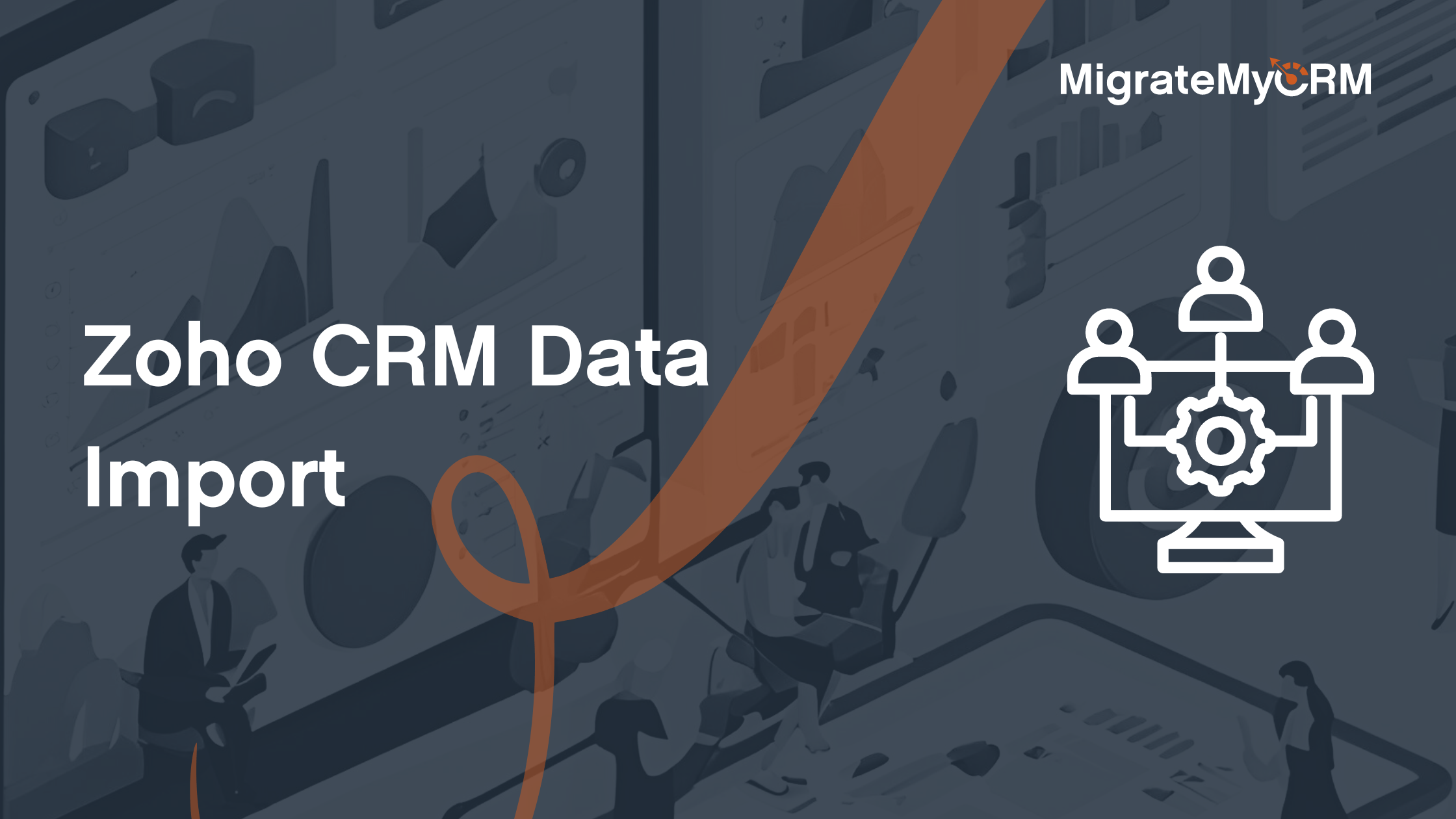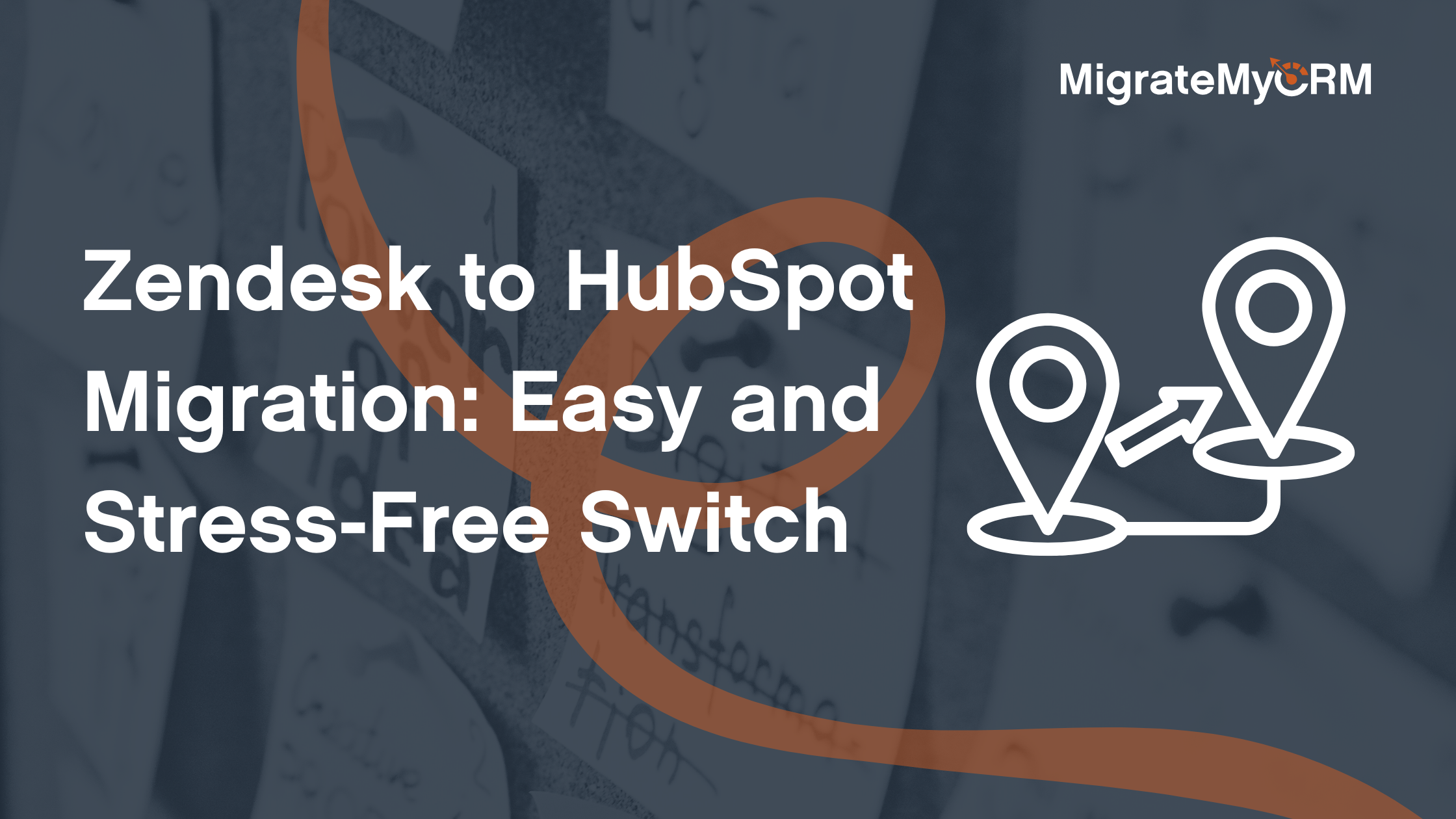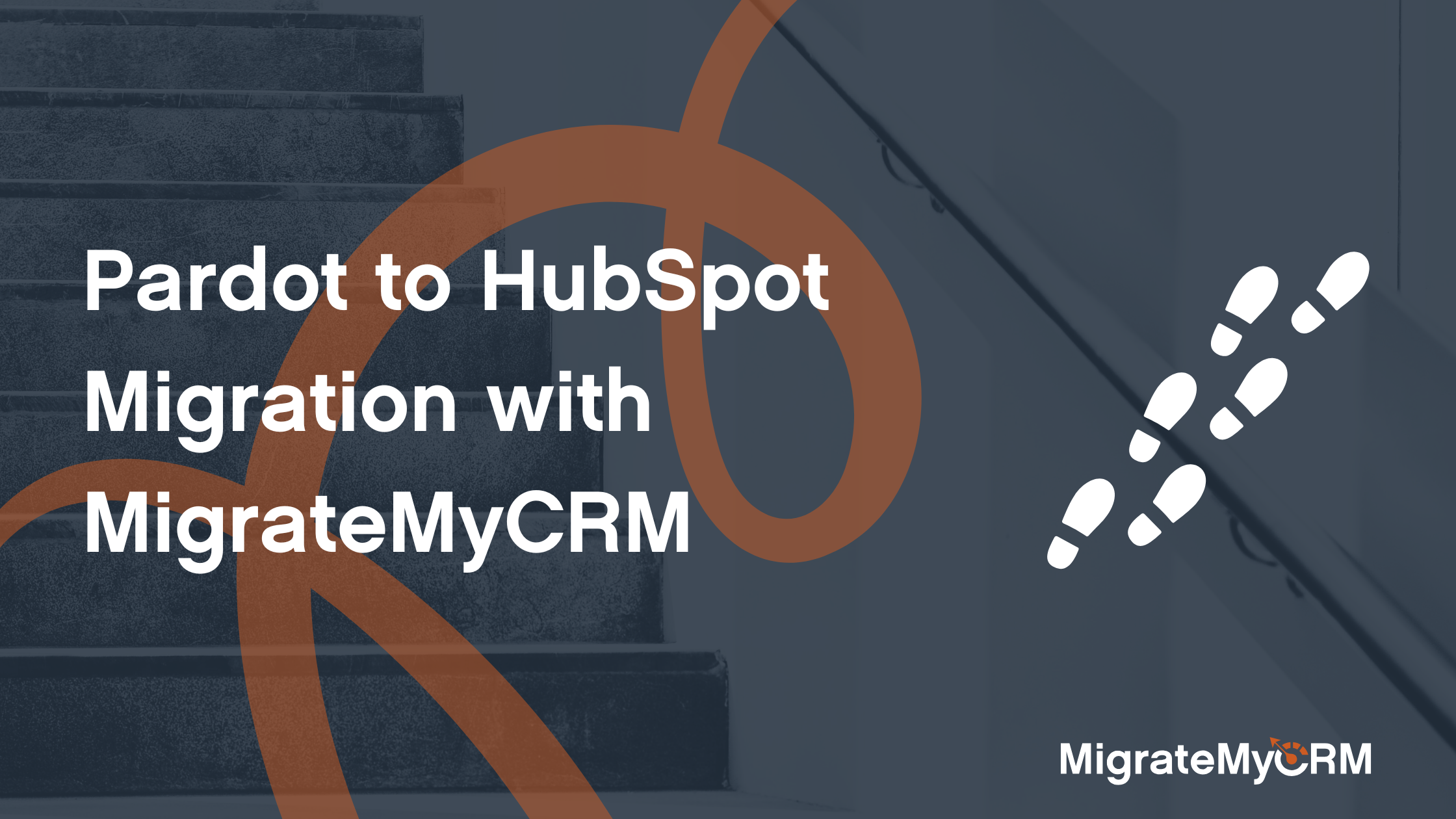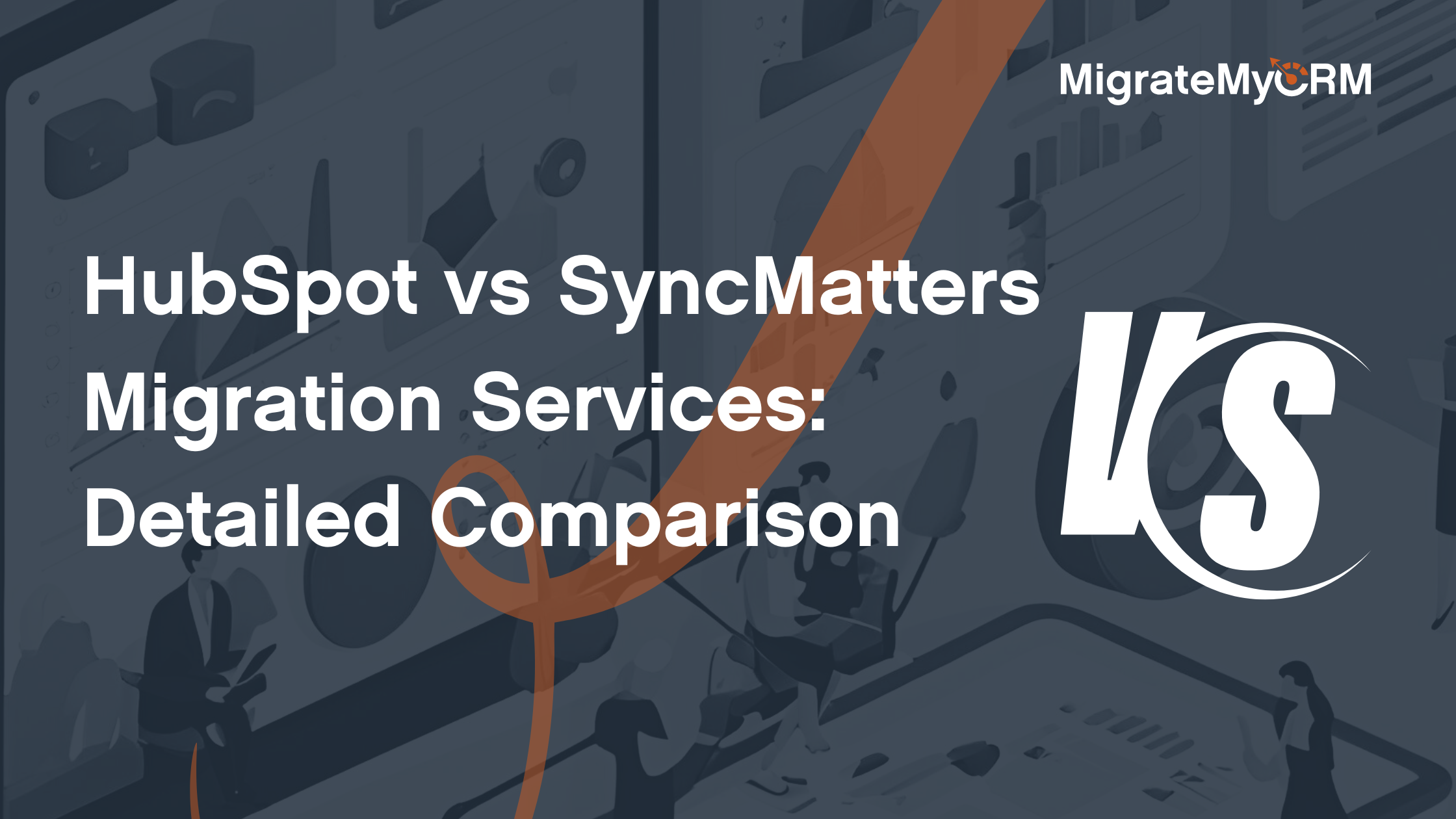Zoho CRM Data Import
Navigating the world of CRM systems can feel like trying to solve a Rubik's cube blindfolded.
Especially when it comes to data import.
But what if I told you there's a way to simplify it all?
Welcome to our comprehensive guide on Zoho CRM data import and lookup.
We'll walk you through the process, step by step, and even throw in some handy tips.
By the end, you'll be a Zoho CRM data import whizz, ready to optimize your business operations and customer relationships. Let's dive in!
Understanding Zoho CRM and Its Data Importance
Zoho CRM is like the Swiss Army knife of customer relationship management.
It's packed with features that help businesses manage their customer interactions, sales, and marketing efforts.
But the real magic of Zoho CRM lies in its data import capabilities.
Data import is like the fuel that powers your CRM engine. It consolidates all your customer information into one place, making it easier to manage and analyze.
With Zoho CRM, you can import data from various sources, ensuring you have a complete view of your customers. It's a game-changer for CRM Managers, and we're here to show you how to make the most of it.
Preparing for a Zoho CRM Data Import
Before you dive into the data import process, there are a few things you need to do.
First, you need to prepare your data. This means cleaning it up, removing duplicates, and ensuring it's in the right format.
Next, you need to understand the structure of your Zoho CRM. This includes knowing your fields, modules, and how they relate to each other.
Here are some steps to follow:
- Clean your data: Remove duplicates, correct errors, and standardize your data.
- Understand your CRM structure: Know your fields and modules.
- Backup your data: Always have a backup before you start the import process.
- Plan your import: Decide on the order of import if you have related modules.
The Role of CSV Files in Data Import
CSV files are like the bread and butter of data import.
They are simple, easy to use, and most systems can export data in CSV format.
In Zoho CRM, you can import data from CSV files directly into your modules.
This makes it easy to move data from your old system or from other sources into your CRM.
Handling Picklists in Your CSV Imports
Picklists are a common feature in CRM systems.
They allow you to select from a list of predefined options, ensuring data consistency.
But when importing data, picklists can be a bit tricky.
You need to make sure that the values in your CSV file match the values in your Zoho CRM picklist.
Step-by-Step Guide to Zoho CRM Data Import
Now that you're all set, let's dive into the actual import process.
First, you need to log into your Zoho CRM account.
Then, navigate to the module where you want to import your data.
Click on the "Import" button and select "Import from file".
You'll then be prompted to upload your CSV file.
Once your file is uploaded, you'll need to map your fields.
Here's a simple step-by-step guide:
- Log into Zoho CRM.
- Navigate to the module for import.
- Click on "Import" and select "Import from file".
- Upload your CSV file.
- Map your fields.
Mapping Your Data Correctly
Mapping your data is a crucial step in the import process.
This is where you tell Zoho CRM which column in your CSV file corresponds to which field in your CRM.
If you don't map your fields correctly, your data won't end up in the right place.
So take your time and make sure you get this step right.
Using Lookup Fields to Maintain Data Integrity
Lookup fields are a powerful feature in Zoho CRM.
They allow you to link records from different modules, maintaining the relationship between your data.
For example, you might have a "Contacts" module and an "Accounts" module.
With lookup fields, you can link a contact to an account, showing which account that contact belongs to.
When importing data, you need to ensure that these relationships are maintained.
This is where lookup fields come in handy.
You can map a column in your CSV file to a lookup field in Zoho CRM, maintaining the link between your records.
Troubleshooting Common Zoho CRM Data Import Errors
Even with careful planning, you might encounter some hiccups during the import process.
Don't worry, it's normal and there are solutions.
One common error is a mismatch between the data type in your CSV file and the field type in Zoho CRM.
For example, if you're trying to import a text value into a number field, you'll get an error.
To fix this, you need to either change the data in your CSV file or change the field type in Zoho CRM.
Another common error is duplicate records.
Zoho CRM has a duplicate check feature that you can use to avoid this.
Remember, the key to troubleshooting is understanding the error message and knowing where to look for solutions.
Leveraging MigrateMyCRM for Seamless Data Migration
If you're looking for a more streamlined way to import your data into Zoho CRM, consider using MigrateMyCRM.
This platform is designed to simplify the data migration process.
With MigrateMyCRM, you can easily map your data fields, handle large volumes of data, and ensure data integrity.
It also offers features like data validation and cleaning, which can save you a lot of time and effort.
So, if you're struggling with Zoho CRM data import, MigrateMyCRM might be the solution you need.
Benefits of Using a Data Migration Platform
Using a data migration platform like MigrateMyCRM has several benefits.
First, it can significantly reduce the time and effort required for data import.
Second, it can help ensure data accuracy and integrity, which are crucial for effective customer relationship management.
Third, a platform like MigrateMyCRM can provide you with valuable insights and analytics about your data, helping you make more informed business decisions.
So, if you're looking to optimize your Zoho CRM data import process, a data migration platform could be a game-changer.
Best Practices for Ongoing CRM Data Management
Managing your CRM data doesn't end with the import process.
It's an ongoing task that requires regular attention and maintenance.
Here are some best practices to help you manage your CRM data effectively:
- Regularly clean and validate your data to ensure its accuracy and relevance.
- Schedule regular data imports to keep your CRM system up-to-date.
- Use Zoho CRM's reporting features to analyze your data and gain insights.
- Train your team on how to use the CRM system effectively and encourage them to provide feedback.
- Review and refine your data import strategy regularly to ensure it aligns with your business goals.
Remember, the goal of CRM data management is to enhance your customer relationships.
So, always keep your customers' needs and preferences in mind when managing your CRM data.
Conclusion and Next Steps
Congratulations! You've made it through the complex world of Zoho CRM data import. But remember, this is just the beginning. Keep refining your data import strategy, stay updated with the latest CRM trends, and never stop learning. Your next step? Put these tips into action and start optimizing your CRM data management today. And remember, if you ever need help, MigrateMyCRM is here to simplify your data migration journey. Happy CRM managing!